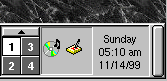Difference between revisions of "System Tray"
(Small fixes and doc-link update) |
m (change picture position) |
||
| Line 4: | Line 4: | ||
{{Applicable to TDE}} |
{{Applicable to TDE}} |
||
| ⚫ | |||
A '''tray window''' is a small window (typically 24x24 pixel) that docks into the system tray in the desktop panel. It usually displays an icon or an animated icon there. The icon serves as representative for the application, similar to a taskbar button, but consumes less screen space. |
A '''tray window''' is a small window (typically 24x24 pixel) that docks into the system tray in the desktop panel. It usually displays an icon or an animated icon there. The icon serves as representative for the application, similar to a taskbar button, but consumes less screen space. |
||
| − | |||
| ⚫ | |||
When the user clicks with the left mouse button on the icon, the main application window is shown/raised and activated. With the right mouse button, (s)he gets a popupmenu with application specific commands, including "Minimize/Restore" and "Quit". |
When the user clicks with the left mouse button on the icon, the main application window is shown/raised and activated. With the right mouse button, (s)he gets a popupmenu with application specific commands, including "Minimize/Restore" and "Quit". |
||
Revision as of 20:31, 22 August 2021
A tray window is a small window (typically 24x24 pixel) that docks into the system tray in the desktop panel. It usually displays an icon or an animated icon there. The icon serves as representative for the application, similar to a taskbar button, but consumes less screen space.
When the user clicks with the left mouse button on the icon, the main application window is shown/raised and activated. With the right mouse button, (s)he gets a popupmenu with application specific commands, including "Minimize/Restore" and "Quit".
Having an icon on the system tray is a useful technique for daemon-like applications that may run for some time without user interaction but have to be there immediately when the user needs them. Examples are kppp, kisdn, kscd, kmix or knotes. With kppp and kisdn, the docked icon even provides real-time information about the network status.
With the KSystemTray in libtdeui, TDE provides a very simple API to add system tray items from your application. See the KSystemTray documentation in the Trinity API Reference for further details.
The mechanism works for non-TDE applications just as well. See the description of the system tray docking protocol for details.