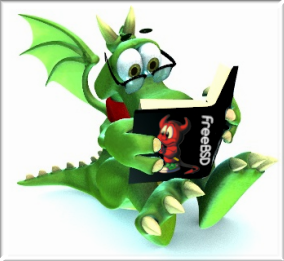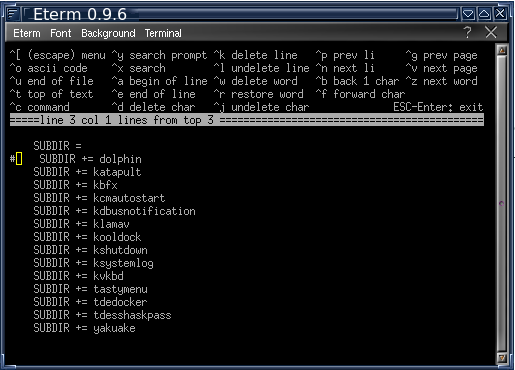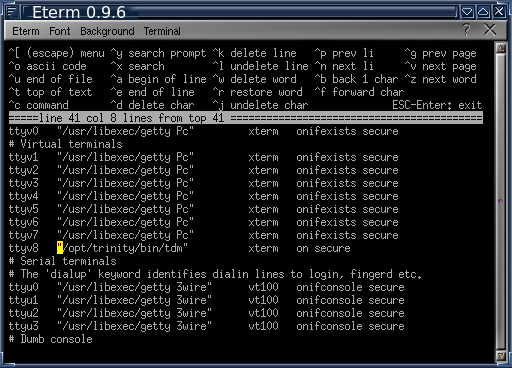FreeBSD Trinity Installation Instructions
This is a step-by-step guide to installing the Trinity Desktop Environment on FreeBSD 13 and onward. This includes tips to make the process as painless as possible.
Prerequisites
Installing the latest versions of the FreeBSD base system and Ports Collection
This could very possibly help with some of the issues mentioned below by ensuring you are using the latest ports and base system packages.
# portsnap auto && freebsd-update fetch install
Installing git and core tools
We will need to install git to obtain the files from the Trinity Gitea Workspace. We can also go ahead and get some of the core build dependencies used by the TDE port to avoid building them later:
# pkg install git libtool gettext findutils gsed bash automake cmake gmake ninja
Cloning the repo
Now that we have git, we can go ahead and clone the r14.0.x branch:
$ git clone --single-branch --branch r14.0.x https://mirror.git.trinitydesktop.org/gitea/TDE/tde-packaging.git
Keep in mind this will install the complete repository, which includes build scripts for Linux. The only directory you need in this repo is the freebsd one.
Building the port
To build the complete desktop environment with build prompts along the way do the following:
$ cd ~/tde-packaging/freebsd && sudo make install clean
- sudo is used because if this is performed entirely as root then "cd" will go into root's home directory. You could also use doas or enter the directory first then switch to root using su.
- If you are okay with the default build options and don't want to be prompted, you can add
NO_DIALOG=yesto the make command.
Choosing packages manually
Advanced users may not want everything included in the port. You can choose what you want by commenting out sections of a Makefile. As an example, if you don't want Dolphin, you could do the following:
$ ee ~/tde-packaging/freebsd/applications/system/Makefile
And then comment out (add a #) the entry for Dolphin:
This can be applied to any of the other Makefiles, but it's best to not touch essentials (i.e anything in the "dependencies" directory") unless absolutely necessary.
Issues
You may run into a snag during the build process. Even if you fix it yourself, it would be great to write a bug report to TGW here. This will help improve the quality of the port by locating and indicating the severity of a bug so it doesn't happen again in the future. This section should cover known issues and ways to bypass them for now.
tdepim stuck on "[29/30] Running tests...."
Use Ctrl + C to stop the build process. Don't worry, when you start it again it will start from where you left off. Open the Makefile for tdepim-trinity in an editor (such as ee):
$ ee ~/tde-packaging/freebsd/core/tdepim/Makefile
Now scroll to the bottom and comment out the line starting with post-build:. This will disable the CMake check that gets stuck. Return to the master directory and start the build process again.
Post-installation
After finishing the build process, you may want to enable Trinity's display manager (TDM). To do this, we will replace the XDM entry with TDM in /etc/ttys:
# ee /etc/ttys
Where the yellow cursor is will be the line that will contain /usr/local/bin/xdm. You want to replace this line with /opt/trinity/bin/tdm like in the image and change off to on.
If all is done correctly, you should be greeted with TDM once you reboot. You can then enter your newly installed Trinity Desktop Environment. Enjoy!